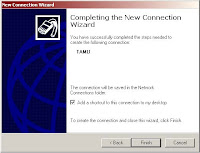To Set Up Your E-mail Account in Microsoft Outlook Express
1. In Microsoft Outlook Express, from the Tools menu, select Accounts
2. Go to the Mail tab and from the Add menu, select Mail.
3. In the Display Name field, enter you full name and click Next.
4. In the E-mail address field, enter your email address and click Next.
5. On the E-mail Server Names page, enter your information as follows:
My incoming mail server is a
Select POP3.
Incoming mail (POP3, IMAP or HTTP) server
Type pop.secureserver.net.
Outgoing mail (SMTP) server
Type smtpout.secureserver.net.
Click Next.
smtpout.secureserver.net" is an SMTP relay server. In order to use this server to send e-mails, you must first activate SMTP relay on your e-mail account. Log on to your Manage Email Accounts page to set up SMTP relay. If you do not have SMTP relay set up and your Internet Service Provider (ISP) allows it, you can use the outgoing mail server for your Internet Service Provider. Contact your Internet Service Provider to get this setting.
6. In the Account Name and Password fields, enter your email address and password, and then click NextIn .
7. On the setup confirmaiton page, click Finish.
8. On the Mail tab, select the account you just created and then click Properties.
9. Go to the Servers tab.
10 Select My server requires authentication, and then click Apply.
11. Go to the Advanced tab.
12. In the Server Port Numbers section, change Outgoing mail (SMTP) to 80, and then click OK.
13 (Optional) If you would like to keep a copy of your email messages stored on your email provider's servers, in the Delivery section, select Leave a copy of messages on server.
Your Outlook Express account is now set up. Click Close to close the Internet Accounts window and return to your Outlook Express.