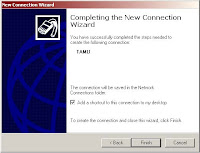HandPhone Nokia CDMA 2112, Data Cable DKU-5, use the card before it StarOne Card StarOne must diregister first to enable the Service Package Data StarOne.
type format: NET send to 799 will automatically get a reply from the same number, "Register PDSN successful. Data Package free service is active. "
1.Install the DKU-5 cable to the PC / laptop Driver Download
2.The installation of Nokia CDMA Modem Driver
Click Ports (COM & LPT), if the Port 1 on the Nokia Adapter indicates COM5 at the time of the super COM5 also select a modem. Each computer will use COM different. In some computer COM port that is used will always change if we release the data cable from the computer.
And the next one to the installation modem. Download the file modem driver nokia "click here". Open the Control Panel and select Phone and Modem Options. There are three options tab: Dialing Rules, Modem and Advanced. Choose the Modem tab and press the Add menu. Will appear explorer new Add / Remove Hardware wizard and check Do not detect my modem and then select Next. In the Install New Modem explorer select Have Disk and then click Browse. I browse the files "nmpCDMA2000_1x.inf." OK> select Nokia CDMA 2000 1x 3G Packet Data Modem and click Next. Select the COM port with the same detected in the device manager, and then click Next. And will appear explorer Hardware Installation. Choose Continue Anyway. Installation of Modem finished click Finish.
User Name : starone
Password : indosat
Dial Internet
Click the shortcut "NokiaStaroneCDMA" will appear a new explorer. Fill in the password that is usually empty. Click Anyone who use this computer and Dial