Getting Started
1. Go to the Control Panel from the Start Menu
2. From the Control Panel double click on the Network Connections icon
3. From the Network Connections window click on the Create a new connection link on the left side of the window
New Connection Wizard
4. When you click on the Create a new connection link the
New Connection Wizard will start. Click the Next button to begin
5. Make sure the Connect to the Internet option is selected and click the Next button
6.On the next screen select the Set up my connection manually option and click the Next button
7. On the next screen select the Connect using a dial-up modem option and click the Next button
8.On the next screen you will br prompted to enter a name for the dial-up connection. You can name this connection anything you wish (e.g. TAMU or INTERNET). After you have entered your connection name click the Next button
9.On the next screen you will be prompted for the phone number for the ISP. Enter 8623800. Click the Next button
10. On the next screen you will see an option that will allow you to limit access to this dial-up account. It is up to you which option you select but please note that if you choose My use only, other users on your system will not be allowed to use this dial-up account. After you have selected one option click the Next button
11.On the next screen you will be prompted to enter your username and password. Your username and password will be your Net-ID and Net-ID password. After you have entered your information click the Next button
12.The next screen is the last screen of the New Connection Wizard. You may check the Add a short-cut to my desktop box if you like. We do recommend this as it is easier to find on the desktop than in the Network Connections folder. Click the Finish button to finish and exit the wizard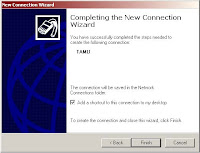
Connecting to the Internet
To connect to the Dial-up service, double-click on the short-cut to the dial-up account and click Dial
HOME
Favorite blog
Saturday, January 19, 2008
Setting Dial-up Windows XP
Subscribe to:
Post Comments (Atom)

1 comments:
I must say that this is one of the very best blogs I've ever visited!
Congrats!
PALAVROSSAVRVS REX
Post a Comment